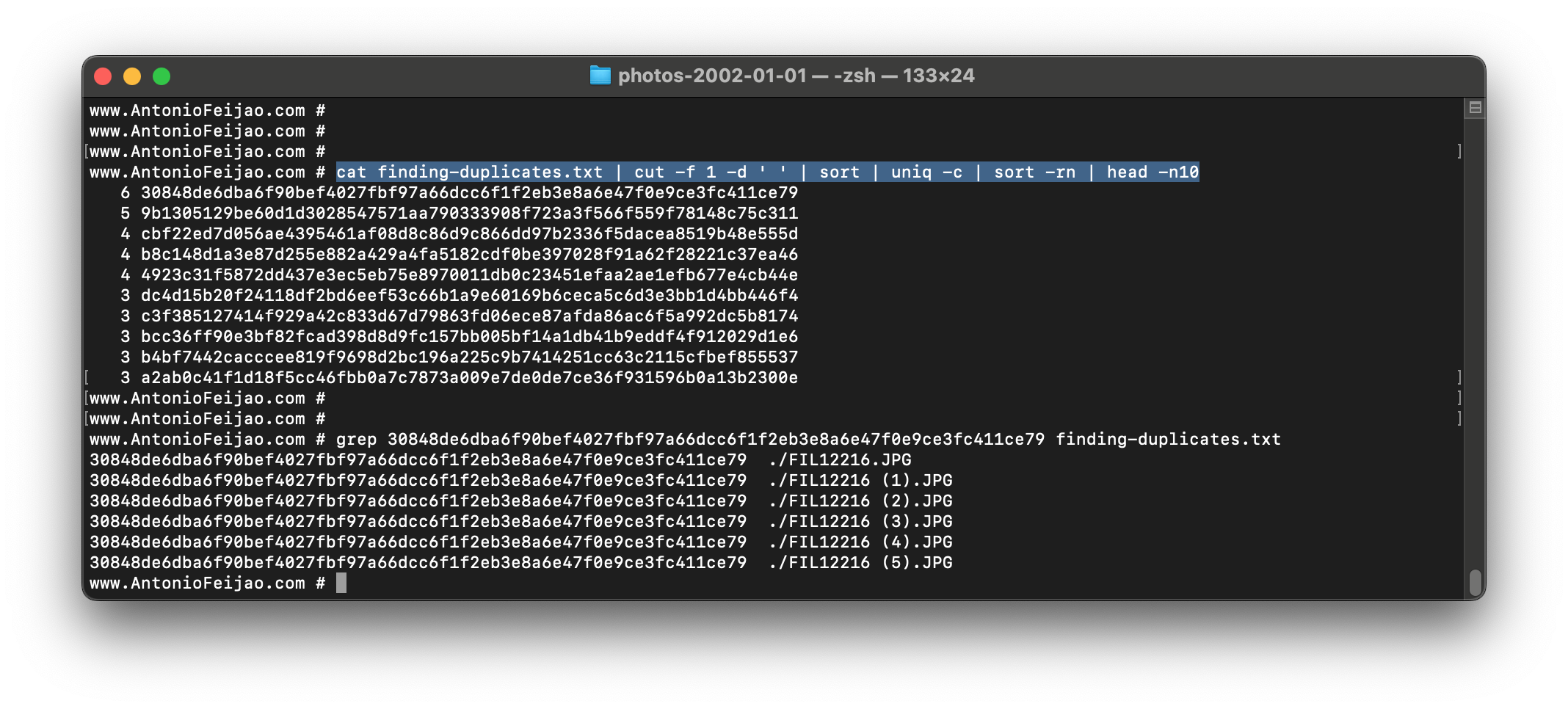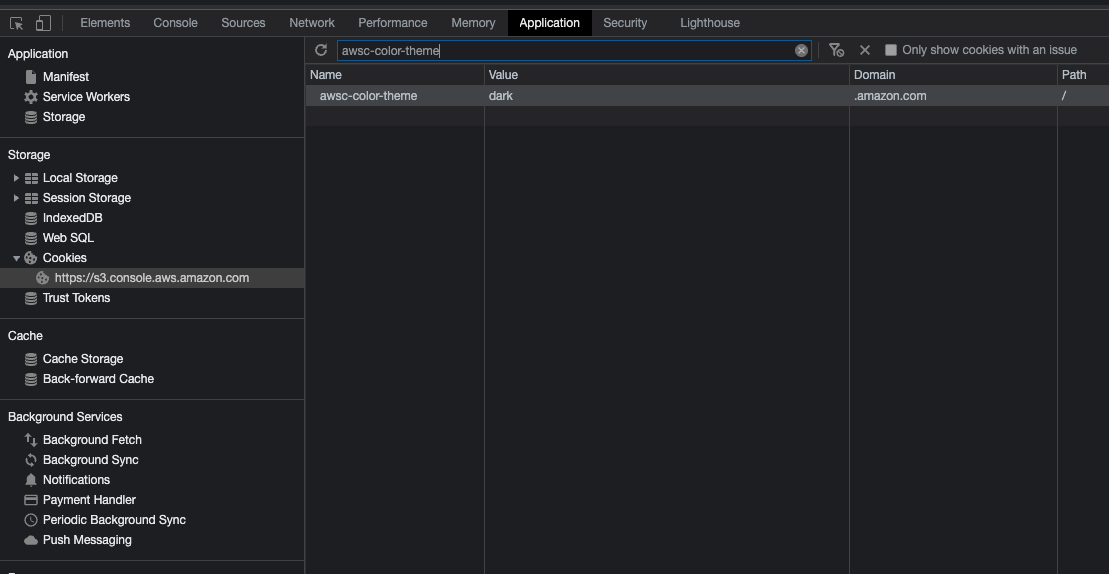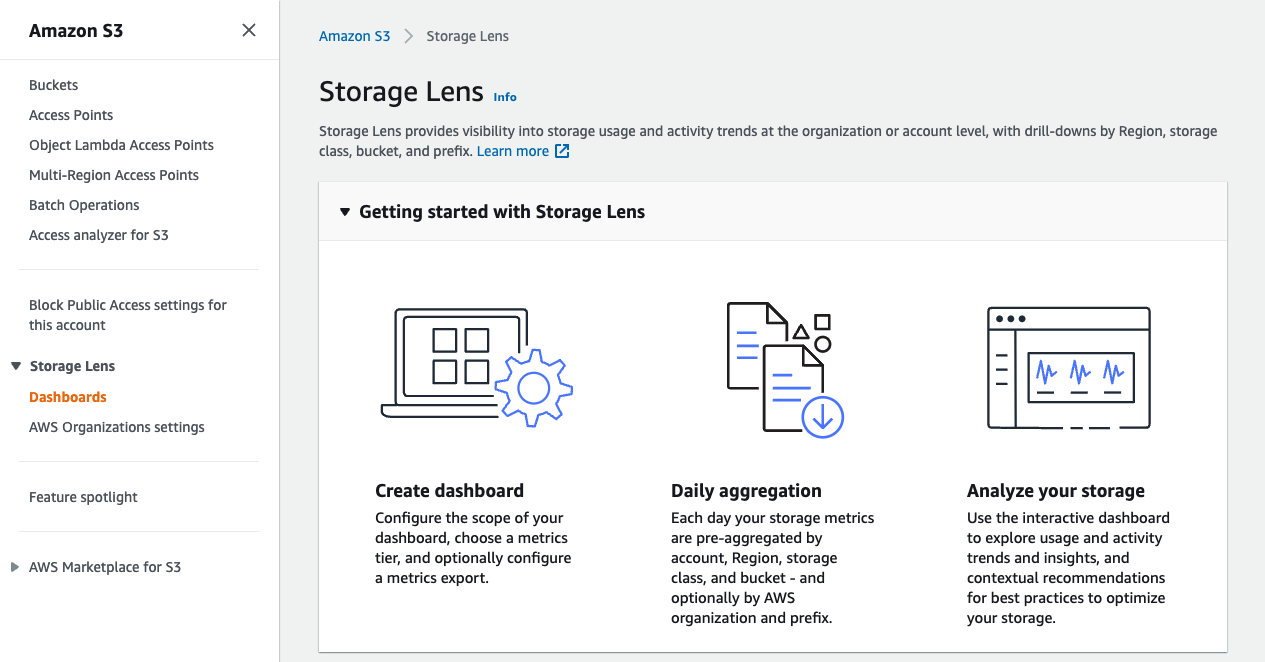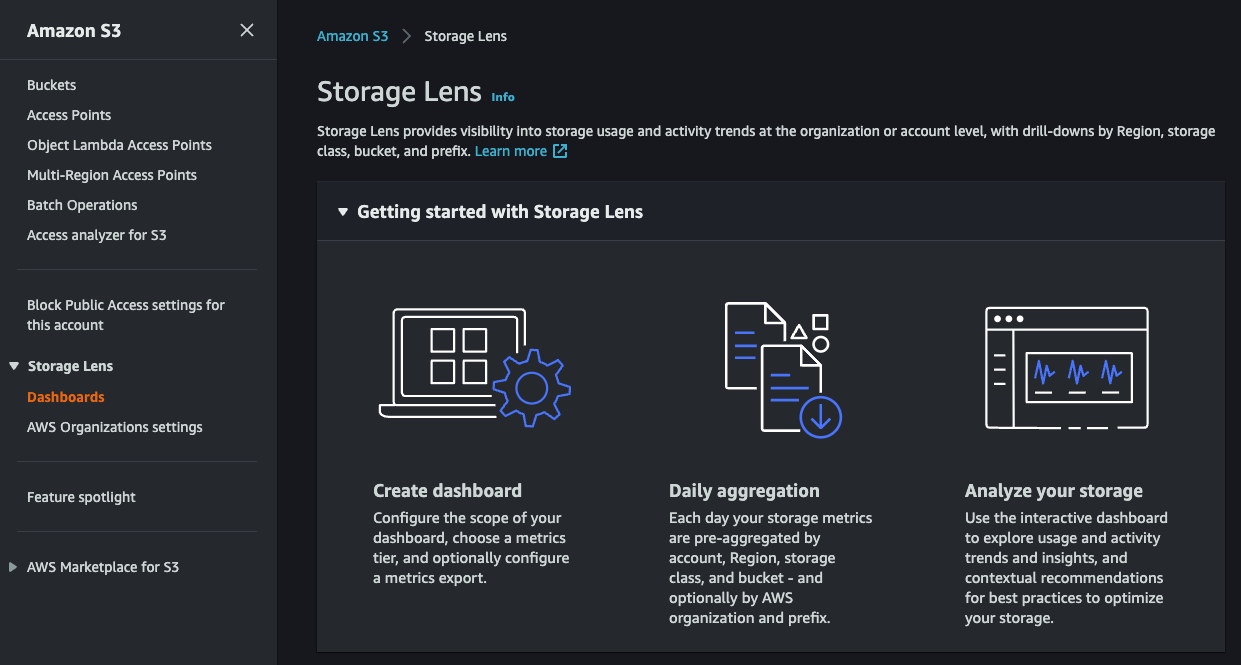Testing some commands with python3 and boto3
The below error message, shows very usefull information. I can see all the boto3.client's name that I can use.
Does anyone knows how to get the list without using the error?
Input
import boto3
boto3.client(dir)
output (tweaked to show the services names in a multi line list)
UnknownServiceError: Unknown service: '<built-in function dir>'.
Valid service names are:
accessanalyzer,
account,
acm,
acm-pca,
alexaforbusiness,
amp,
amplify,
amplifybackend,
amplifyuibuilder,
apigateway,
apigatewaymanagementapi,
apigatewayv2,
appconfig,
appconfigdata,
appflow,
appintegrations,
application-autoscaling,
application-insights,
applicationcostprofiler,
appmesh,
apprunner,
appstream,
appsync,
athena,
auditmanager,
autoscaling,
autoscaling-plans,
backup,
backup-gateway,
batch,
braket,
budgets,
ce,
chime,
chime-sdk-identity,
chime-sdk-meetings,
chime-sdk-messaging,
cloud9,
cloudcontrol,
clouddirectory,
cloudformation,
cloudfront,
cloudhsm,
cloudhsmv2,
cloudsearch,
cloudsearchdomain,
cloudtrail,
cloudwatch,
codeartifact,
codebuild,
codecommit,
codedeploy,
codeguru-reviewer,
codeguruprofiler,
codepipeline,
codestar,
codestar-connections,
codestar-notifications,
cognito-identity,
cognito-idp,
cognito-sync,
comprehend,
comprehendmedical,
compute-optimizer,
config,
connect,
connect-contact-lens,
connectparticipant,
cur,
customer-profiles,
databrew,
dataexchange,
datapipeline,
datasync,
dax,
detective,
devicefarm,
devops-guru,
directconnect,
discovery,
dlm,
dms,
docdb,
drs,
ds,
dynamodb,
dynamodbstreams,
ebs,
ec2,
ec2-instance-connect,
ecr,
ecr-public,
ecs,
efs,
eks,
elastic-inference,
elasticache,
elasticbeanstalk,
elastictranscoder,
elb,
elbv2,
emr,
emr-containers,
es,
events,
evidently,
finspace,
finspace-data,
firehose,
fis,
fms,
forecast,
forecastquery,
frauddetector,
fsx,
gamelift,
glacier,
globalaccelerator,
glue,
grafana,
greengrass,
greengrassv2,
groundstation,
guardduty,
health,
healthlake,
honeycode,
iam,
identitystore,
imagebuilder,
importexport,
inspector,
inspector2,
iot,
iot-data,
iot-jobs-data,
iot1click-devices,
iot1click-projects,
iotanalytics,
iotdeviceadvisor,
iotevents,
iotevents-data,
iotfleethub,
iotsecuretunneling,
iotsitewise,
iotthingsgraph,
iottwinmaker,
iotwireless,
ivs,
kafka,
kafkaconnect,
kendra,
kinesis,
kinesis-video-archived-media,
kinesis-video-media,
kinesis-video-signaling,
kinesisanalytics,
kinesisanalyticsv2,
kinesisvideo,
kms,
lakeformation,
lambda,
lex-models,
lex-runtime,
lexv2-models,
lexv2-runtime,
license-manager,
lightsail,
location,
logs,
lookoutequipment,
lookoutmetrics,
lookoutvision,
machinelearning,
macie,
macie2,
managedblockchain,
marketplace-catalog,
marketplace-entitlement,
marketplacecommerceanalytics,
mediaconnect,
mediaconvert,
medialive,
mediapackage,
mediapackage-vod,
mediastore,
mediastore-data,
mediatailor,
memorydb,
meteringmarketplace,
mgh,
mgn,
migration-hub-refactor-spaces,
migrationhub-config,
migrationhubstrategy,
mobile,
mq,
mturk,
mwaa,
neptune,
network-firewall,
networkmanager,
nimble,
opensearch,
opsworks,
opsworkscm,
organizations,
outposts,
panorama,
personalize,
personalize-events,
personalize-runtime,
pi,
pinpoint,
pinpoint-email,
pinpoint-sms-voice,
polly,
pricing,
proton,
qldb,
qldb-session,
quicksight,
ram,
rbin,
rds,
rds-data,
redshift,
redshift-data,
rekognition,
resiliencehub,
resource-groups,
resourcegroupstaggingapi,
robomaker,
route53,
route53-recovery-cluster,
route53-recovery-control-config,
route53-recovery-readiness,
route53domains,
route53resolver,
rum,
s3,
s3control,
s3outposts,
sagemaker,
sagemaker-a2i-runtime,
sagemaker-edge,
sagemaker-featurestore-runtime,
sagemaker-runtime,
savingsplans,
schemas,
sdb,
secretsmanager,
securityhub,
serverlessrepo,
service-quotas,
servicecatalog,
servicecatalog-appregistry,
servicediscovery,
ses,
sesv2,
shield,
signer,
sms,
sms-voice,
snow-device-management,
snowball,
sns,
sqs,
ssm,
ssm-contacts,
ssm-incidents,
sso,
sso-admin,
sso-oidc,
stepfunctions,
storagegateway,
sts,
support,
swf,
synthetics,
textract,
timestream-query,
timestream-write,
transcribe,
transfer,
translate,
voice-id,
waf,
waf-regional,
wafv2,
wellarchitected,
wisdom,
workdocs,
worklink,
workmail,
workmailmessageflow,
workspaces,
workspaces-web,
xray
A curiosity...
I echod all the aww services' names to wc -l to get a count of the services.
See for yourself how many boto3.client client has,
which, should give us an idea of how many services AWS has.
echo "accessanalyzer, account, acm, acm-pca, alexaforbusiness, amp, amplify, amplifybackend, amplifyuibuilder, apigateway, apigatewaymanagementapi, apigatewayv2, appconfig, appconfigdata, appflow, appintegrations, application-autoscaling, application-insights, applicationcostprofiler, appmesh, apprunner, appstream, appsync, athena, auditmanager, autoscaling, autoscaling-plans, backup, backup-gateway, batch, braket, budgets, ce, chime, chime-sdk-identity, chime-sdk-meetings, chime-sdk-messaging, cloud9, cloudcontrol, clouddirectory, cloudformation, cloudfront, cloudhsm, cloudhsmv2, cloudsearch, cloudsearchdomain, cloudtrail, cloudwatch, codeartifact, codebuild, codecommit, codedeploy, codeguru-reviewer, codeguruprofiler, codepipeline, codestar, codestar-connections, codestar-notifications, cognito-identity, cognito-idp, cognito-sync, comprehend, comprehendmedical, compute-optimizer, config, connect, connect-contact-lens, connectparticipant, cur, customer-profiles, databrew, dataexchange, datapipeline, datasync, dax, detective, devicefarm, devops-guru, directconnect, discovery, dlm, dms, docdb, drs, ds, dynamodb, dynamodbstreams, ebs, ec2, ec2-instance-connect, ecr, ecr-public, ecs, efs, eks, elastic-inference, elasticache, elasticbeanstalk, elastictranscoder, elb, elbv2, emr, emr-containers, es, events, evidently, finspace, finspace-data, firehose, fis, fms, forecast, forecastquery, frauddetector, fsx, gamelift, glacier, globalaccelerator, glue, grafana, greengrass, greengrassv2, groundstation, guardduty, health, healthlake, honeycode, iam, identitystore, imagebuilder, importexport, inspector, inspector2, iot, iot-data, iot-jobs-data, iot1click-devices, iot1click-projects, iotanalytics, iotdeviceadvisor, iotevents, iotevents-data, iotfleethub, iotsecuretunneling, iotsitewise, iotthingsgraph, iottwinmaker, iotwireless, ivs, kafka, kafkaconnect, kendra, kinesis, kinesis-video-archived-media, kinesis-video-media, kinesis-video-signaling, kinesisanalytics, kinesisanalyticsv2, kinesisvideo, kms, lakeformation, lambda, lex-models, lex-runtime, lexv2-models, lexv2-runtime, license-manager, lightsail, location, logs, lookoutequipment, lookoutmetrics, lookoutvision, machinelearning, macie, macie2, managedblockchain, marketplace-catalog, marketplace-entitlement, marketplacecommerceanalytics, mediaconnect, mediaconvert, medialive, mediapackage, mediapackage-vod, mediastore, mediastore-data, mediatailor, memorydb, meteringmarketplace, mgh, mgn, migration-hub-refactor-spaces, migrationhub-config, migrationhubstrategy, mobile, mq, mturk, mwaa, neptune, network-firewall, networkmanager, nimble, opensearch, opsworks, opsworkscm, organizations, outposts, panorama, personalize, personalize-events, personalize-runtime, pi, pinpoint, pinpoint-email, pinpoint-sms-voice, polly, pricing, proton, qldb, qldb-session, quicksight, ram, rbin, rds, rds-data, redshift, redshift-data, rekognition, resiliencehub, resource-groups, resourcegroupstaggingapi, robomaker, route53, route53-recovery-cluster, route53-recovery-control-config, route53-recovery-readiness, route53domains, route53resolver, rum, s3, s3control, s3outposts, sagemaker, sagemaker-a2i-runtime, sagemaker-edge, sagemaker-featurestore-runtime, sagemaker-runtime, savingsplans, schemas, sdb, secretsmanager, securityhub, serverlessrepo, service-quotas, servicecatalog, servicecatalog-appregistry, servicediscovery, ses, sesv2, shield, signer, sms, sms-voice, snow-device-management, snowball, sns, sqs, ssm, ssm-contacts, ssm-incidents, sso, sso-admin, sso-oidc, stepfunctions, storagegateway, sts, support, swf, synthetics, textract, timestream-query, timestream-write, transcribe, transfer, translate, voice-id, waf, waf-regional, wafv2, wellarchitected, wisdom, workdocs, worklink, workmail, workmailmessageflow, workspaces, workspaces-web, xray" | tr ' ' '\n' | wc -l
299
(...) | tr ' ' '\n' | wc -l
299
299 AWS boto3 client or 299 AWS Services? (checked on 2022-03-24)
Here is an example of the second service name. The number [1] shows a second position in the array. [0] if the first position, first value.
input
import boto3
securityhub = boto3.client('securityhub')
securityhub.describe_products()['Products'][1]
output
{'ProductArn': 'arn:aws:securityhub:xxxxxx:xxxxxx:product/armordefense/armoranywhere',
'ProductName': 'Armor Anywhere',
'CompanyName': 'ARMOR',
'Description': 'Armor Anywhere delivers managed security and compliance for AWS.',
'Categories': ['Managed Security Service Provider (MSSP)'],
'IntegrationTypes': ['SEND_FINDINGS_TO_SECURITY_HUB'],
'MarketplaceUrl': 'https://aws.amazon.com/marketplace/seller-profile?id=797425f4-6823-xxxxxx',
'ActivationUrl': 'https://amp.armor.com/account/cloud-connections',
'ProductSubscriptionResourcePolicy': '{"Version":"2012-10-17","Statement":[{"Effect":"Allow","Principal":{"AWS":"xxxxxx"},"Action":["securityhub:BatchImportFindings"],"Resource":"arn:aws:securityhub:xxxxxx:xxxxxx:product-subscription/armordefense/armoranywhere","Condition":{"StringEquals":{"securityhub:TargetAccount":"xxxxxx"}}},{"Effect":"Allow","Principal":{"AWS":"xxxxxx"},"Action":["securityhub:BatchImportFindings"],"Resource":"arn:aws:securityhub:xxxxxx:xxxxxx:product/armordefense/armoranywhere","Condition":{"StringEquals":{"securityhub:TargetAccount":"xxxxxx"}}}]}'}
Now, let's use a for loop to list through all services names.
initialising the variable companies
and running a for loop to add all companies into the variable companies
companies = []
for CompanyName in securityhub.describe_products()['Products']:
print(CompanyName['CompanyName'])
companies.append(CompanyName['CompanyName'])
(...)
Then, to remove duplicate services names in the variable companies, we can use dict.fromkeys to remove duplicates.
```python
list(dict.fromkeys(companies))
['3CORESec',
'ARMOR',
'AWS',
'Alert Logic',
'Amazon',
'Aqua Security',
'Atlassian',
'AttackIQ',
'Barracuda Networks',
'BigID',
'Blue Hexagon',
'Capitis',
'Caveonix',
'Check Point',
'Cloud Custodian',
'Cloud Storage Security',
'CrowdStrike',
'CyberArk',
'DisruptOps, Inc.',
'FireEye',
'Forcepoint',
'Fugue',
'Guardicore',
'HackerOne',
'IBM']
```